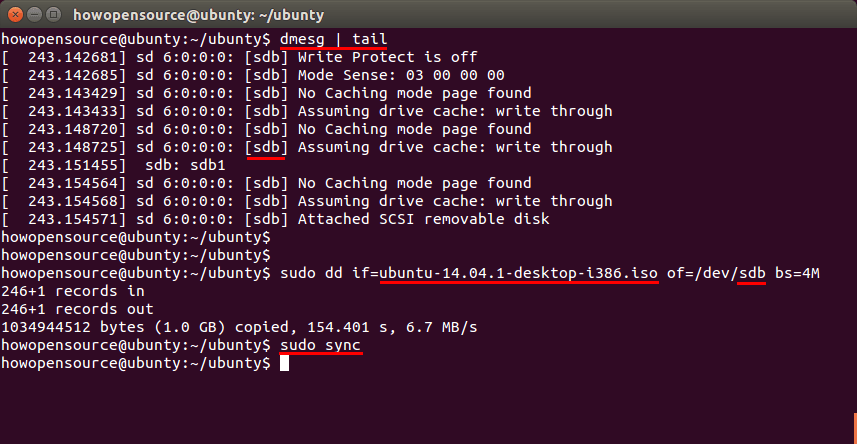Write ISO Image to a USB stick
If you are using Windows you can use UNetbootin.
From Linux you need to use dd command that is pre-installed. But first download Debian or any other Image file that you want to save to USB stick.
Then put USB stick into computer
Then run command sudo dmesg. It will print something like that:
[21704.383412] USB Mass Storage support registered.
[21705.380872] scsi 6:0:0:0: Direct-Access General USB Flash Disk 1.00 PQ: 0 ANSI: 2
[21705.381737] sd 6:0:0:0: Attached scsi generic sg2 type 0
[21705.382457] sd 6:0:0:0: [sdb] 7831552 512-byte logical blocks: (4.00 GB/3.73 GiB)
[21705.382953] sd 6:0:0:0: [sdb] Write Protect is off
[21705.382956] sd 6:0:0:0: [sdb] Mode Sense: 03 00 00 00
[21705.383750] sd 6:0:0:0: [sdb] No Caching mode page found
[21705.383796] sd 6:0:0:0: [sdb] Assuming drive cache: write through
[21705.386078] sd 6:0:0:0: [sdb] No Caching mode page found
[21705.386119] sd 6:0:0:0: [sdb] Assuming drive cache: write through
[21705.387475] sdb: sdb1
[21705.390321] sd 6:0:0:0: [sdb] No Caching mode page found
[21705.390362] sd 6:0:0:0: [sdb] Assuming drive cache: write through
[21705.390406] sd 6:0:0:0: [sdb] Attached SCSI removable diskUSB device name is sdb.
Then execute command:
sudo dd if=image.iso of=/dev/sdb bs=4M
sudo syncObviously replace image.iso with proper file name. And do not forget to execute sync when first command finish.
Here are the three commands you need to execute:
sudo dmesg
sudo dd if=image.iso of=/dev/sdb bs=4M
sudo sync